Автор blackshark64 Оригинальное руководство находится тут Blackshark64’s TEXTURING MADE EASY The first thing you are going to need to do is download the programs you’ll be needing. Here is the list. TES4BSA found at http://www34.brinkster.com/ghostwheel/ TR v1.7 at http://home.tiscali.de/jo.ge/ob/dl/tr.zip NIFSKOPE at http://sourceforge.net/project/showfiles.php?group_id=149157 (You’ll aslo need some kind of .dds texture tool you can fi nd here http://developer.nvidia.com/object/nv_texture_tools.html) Unpacking your bsa files To unpack your bsa copy them from your oblivion data directory and then paste the bsa and the tes4bsa file into default directory which will likely be c:\Documents and Settings\name “name is where you put your name dont actually put name”. Now that those fi les are in your default directory enter command line which will be in your start menu then all programs accessories “note that when started your default directory should pop up” now all you have to enter is tes4bsa unpack “nameofbsa.bsa” Replacing a current texture First thing you want to do is copy the texture you want to moddify to your desktop. Now open it in photoshop or whatever program you use and begin to edit. Once done editing you’ll need to save the fi le, make sure when you save you select Generate MIP Maps, also make sure you dont have an extra alpha channel in your channels area because if you do you’ll have to delete it or it wont let you save your fi le. Now that you’ve edited the file go to your data files area and put it in the directory “or make the directory” it was in in the original bsa fi le. You are not done yet because if you dont follow this next step the texture will only show up in the cs not the game. So now that the texture is placed go into your oblivion directory (not data, the one before that) and create unless already made a fi le called ArchiveInvalidation. Enter the new txt fi le and place the directory of the file your going to replace such as “textures/armor/dwarven/m/cuirass” (!)Do note that the slash mark is “not” \ and that is because if you do that slash mark things go really screwy so make sure to use /. Creating your own items using current meshes After you unpack the bsa files you’ll need copy and paste the NIF and the NIF_GND into your default directory because now were going to use another command line program. Now before we start that you paste your texture files ex: cuirass.dds and cuirass_n.dds (there may also be a cuirass_g.dds) into the oblivion directory. (!) It is highly noted that you will need all these fi les or else you will get strange or disapearing meshes. Getting back to the NIF files you pasted drag your TR program in the default directory by them, now start up command line and enter “tr” now push return and you are in the program. Now in the program enter the following TR my.nif “dont actually enter my of course enter the name of the one you wish to work on” now it will display a list of all textures in the fi le “my.nif”. Now to change the current texture path enter “TR my.nif -#1 textures\armor\dwarven\m\cuirass.dds” *again the dwarven is just an example. Now do the same with the _gnd NIF file and place them into the directory of your choosing. Using NIFSKOPE to help you edit your files First make sure you install NIFSKOPE on your computer. Now go to the new NIF file “not the _gnd one” and click the plus signs tell you see the flower showing your texture path now right click the flower and go to choose and find the texture your going to edit. Now the non edited texture should show up. This program is excellent for doing quick saves to see how everything looks on your armor because the NIFSKOPE program constantly upgrades all changes to the texture fi le *assuming you save the fi le of course. Almost done Now just edit the texture fi le to your hearts content but make sure to do what i stated in the the “replacing a current texture setting” granted there is no need to create the txt this time around. Now that you have edited the file its time to talk about the nasty _n .dds fi le. This little fi le is what holds the shape of the in game texture, hehe so what i did was basically blur the the thing quite a bit. This is a touchy fi le so you’ll have to tinker with this one on your own until I or somebody else fi nds another way. However my texturing job was just fine with the blurring effect for the most part it had no effect on the armor except a possible lighting issue. If you have problems If you have any problems you have probably just skipped a step so search around up top. Sorry that all the trouble shooting I can offer. Special thanks The creators of the programs used and of course BETHESDA game studios